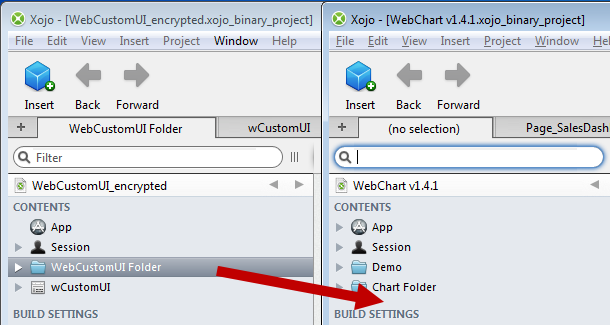Difference between revisions of "Converting to WebCustomUI"
(Created page with "Converting your project to Web CustomUI is now performed in a simple process. === Step 1 === Make a backup of your Xojo project just in case. ===Step 2=== Copy-paste or Drag&D...") |
|||
| Line 9: | Line 9: | ||
[[File:CopyPast_WebCustomUI.png]] | [[File:CopyPast_WebCustomUI.png]] | ||
| + | |||
| + | ===Step 3=== | ||
| + | In your project, click on the "Run" button to make sure that everything is working correctly after importing WebCustomUI. | ||
| + | |||
| + | ===Step 4=== | ||
| + | In the Menu click on File -> Save As... | ||
| + | And select the ".xojo_xml_project" format. | ||
| + | |||
| + | ===Step 5=== | ||
| + | Open the Web CustomUI Converter project, and click the Run button | ||
| + | |||
| + | [[File:WebCustomUI_Converter.png]] | ||
| + | |||
| + | ===Step 6=== | ||
| + | Click the "Open Project" button and locate your freshly saved project in xojo_xml_project format. | ||
| + | |||
| + | ===Step 7=== | ||
| + | Your project is automatically converted and all controls "should" now use the new UI_ controls. | ||
| + | The project is opened in Xojo after the converting all controls to their UI_ equivalent. | ||
| + | |||
| + | ===Final step=== | ||
| + | Set each WebPage to use the stUIBackground Style and Run your project to verify that everything was converted correctly. | ||
Revision as of 16:12, 2 February 2015
Converting your project to Web CustomUI is now performed in a simple process.
Step 1
Make a backup of your Xojo project just in case.
Step 2
Copy-paste or Drag&Drop the WebCustomUI Folder from the WebCustomUI project into your own project.
Step 3
In your project, click on the "Run" button to make sure that everything is working correctly after importing WebCustomUI.
Step 4
In the Menu click on File -> Save As... And select the ".xojo_xml_project" format.
Step 5
Open the Web CustomUI Converter project, and click the Run button
File:WebCustomUI Converter.png
Step 6
Click the "Open Project" button and locate your freshly saved project in xojo_xml_project format.
Step 7
Your project is automatically converted and all controls "should" now use the new UI_ controls. The project is opened in Xojo after the converting all controls to their UI_ equivalent.
Final step
Set each WebPage to use the stUIBackground Style and Run your project to verify that everything was converted correctly.